In the search tips below, we use Primo - the search box on the library's homepage - for our examples. However, these tips will work in most of the library databases, too.
Most of these concepts work in Google, too, but in a slightly different way. Check out our Google how-to guide for more information.
If you have a complex topic, break it down into individual concepts and use the advanced search option.
For example, let's say you're researching the relationship between men's magazines and men's attitudes about romantic relationships. You might search for the following concepts:
Here's how that might look in Primo (the search tool on the library homepage):

| Problem | Things to Try |
|---|---|
|
Too many results |
|
|
Too few results |
In most databases, you'll see "filters" that you limit your results to a certain type of result, or limit your search results to a certain timeframe. In many cases, these filters will be to the side of the results. Here are a few examples:


To use the above example:
Concept: men's magazines
Broader ideas / terms: media
Narrower ideas / terms: advertising in men's magazines, feature stories in men's magazines
Concept: attitudes
Similar ideas / terms: beliefs, approaches, opinions
Concept: romantic relationships
Similar ideas / terms: dating
Broader ideas / terms: relationships
Narrower ideas / terms: heterosexual romantic relationships, homosexual romantic relationships, bisexual romantic relationships
Tip: You can often find these related terms by looking at the subjects associated with the article or book, and in most of our databases, you can click on the subjects to see other results with that subject. In Primo (the search service on the library's home page), you can scroll down to see the list of subjects (see example image below).

Using quotation marks for a phrase tells the search tool to search for that exact phrase - instead of looking for each word individually. For example:
To broaden your results, use the word OR between words or phrases. For example, if we search for "cat OR dog" we'll get all the results for cat, and all the results for dog.

To narrow your results:
Use the word AND to indicate that you want things that have BOTH terms / phrases. For example, if we search for "cat AND dog" we'll only get results that mention both animals.
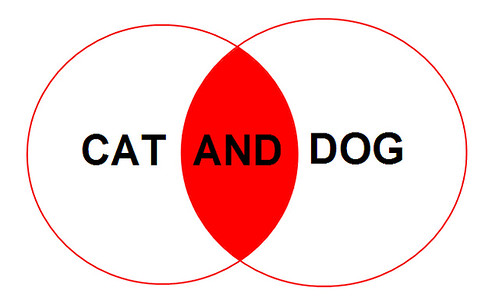
Use the word NOT to indicate that you want to exclude a certain term or phrase. For example, if we search for "cat NOT dog", we'll only get results that mention cats and don't also mention dogs.

Truncation lets you search for related words that have the same root. Just enter the beginning of the word and add an asterisk (*) after the root.
For example, if we search for comput* and narrow our results to books, we get titles with computer, computers, computational, and computing.

