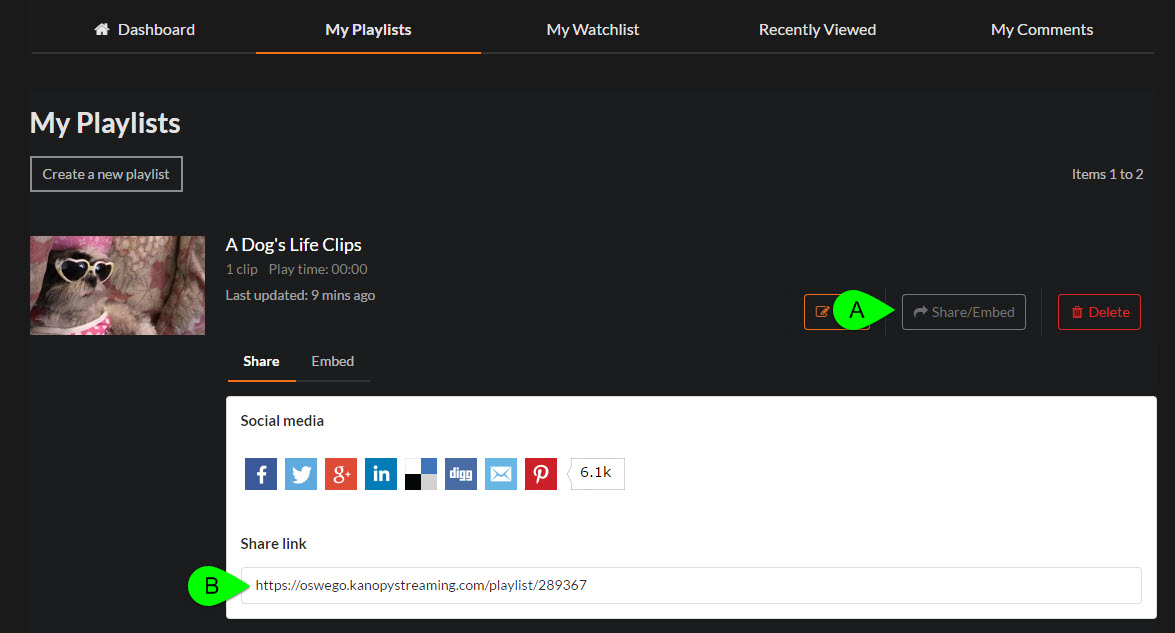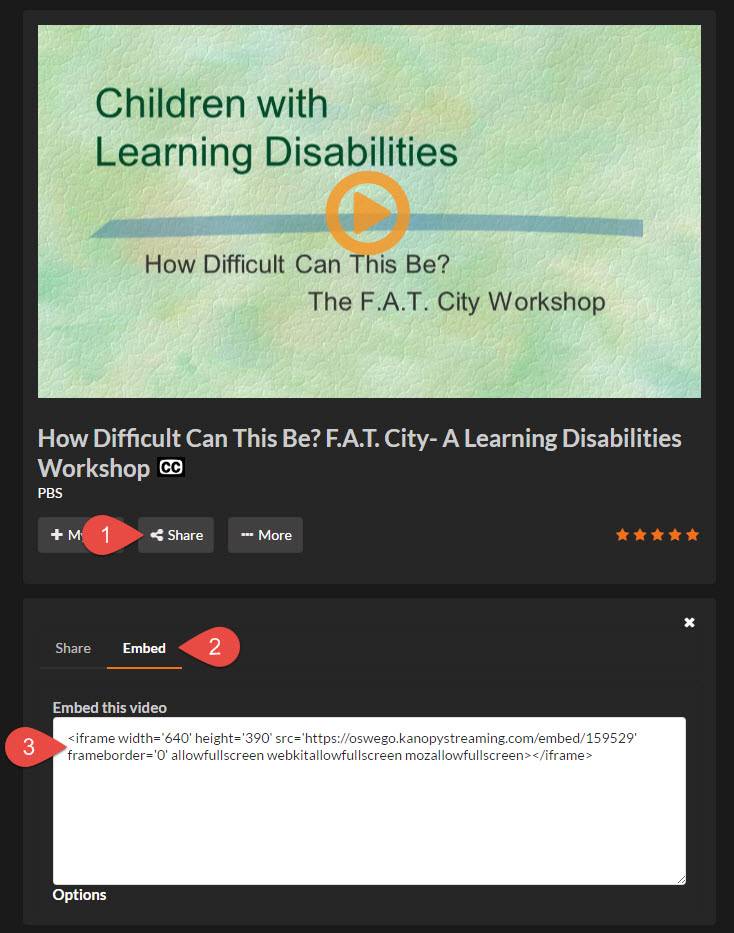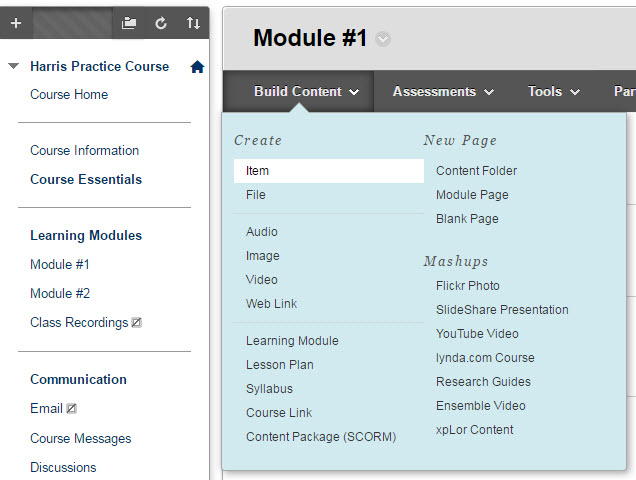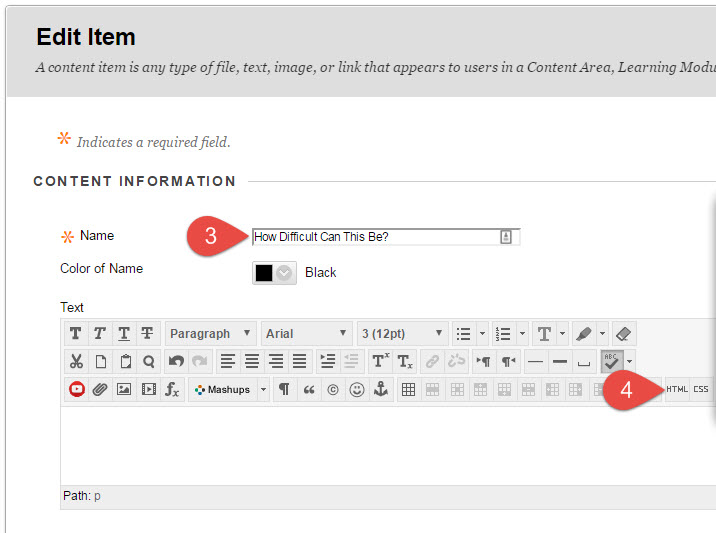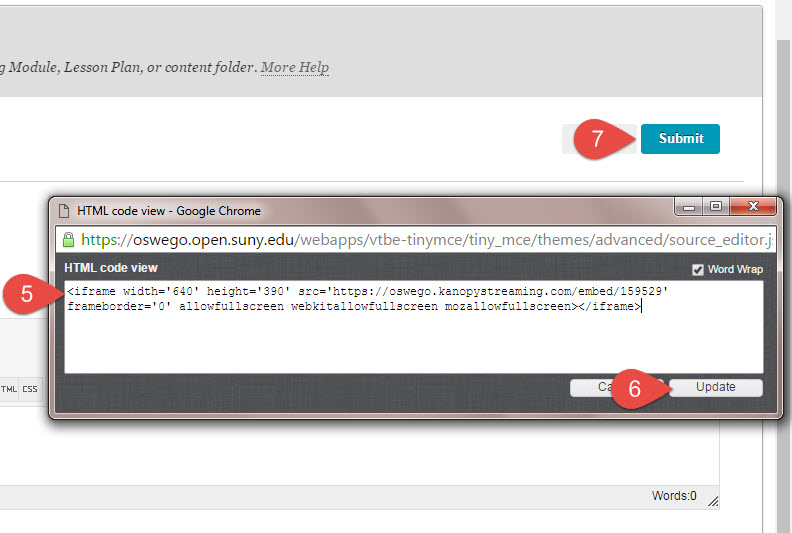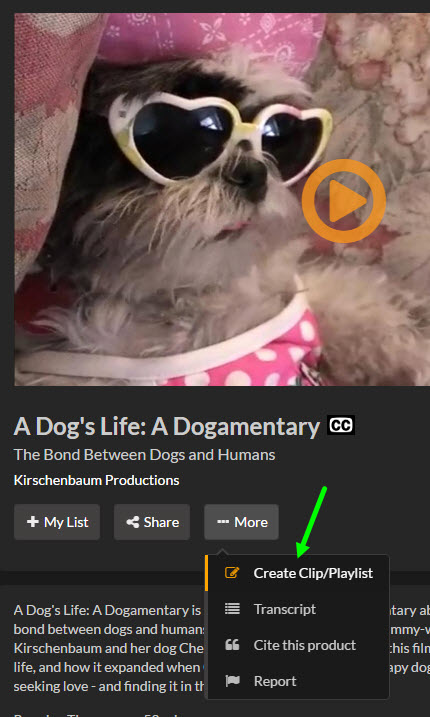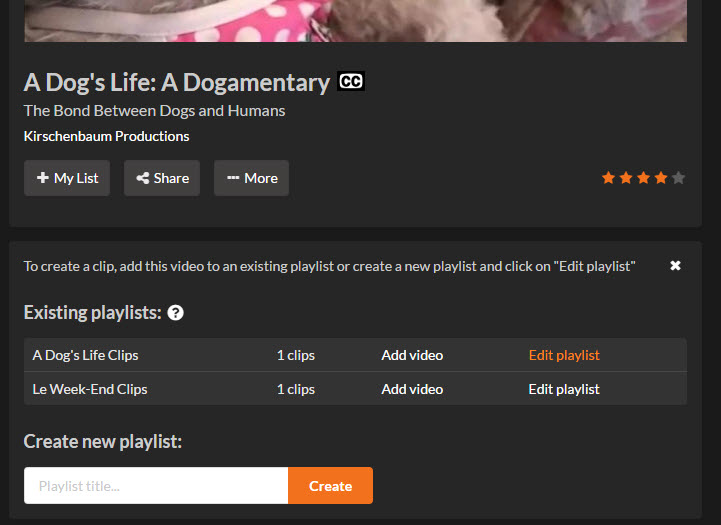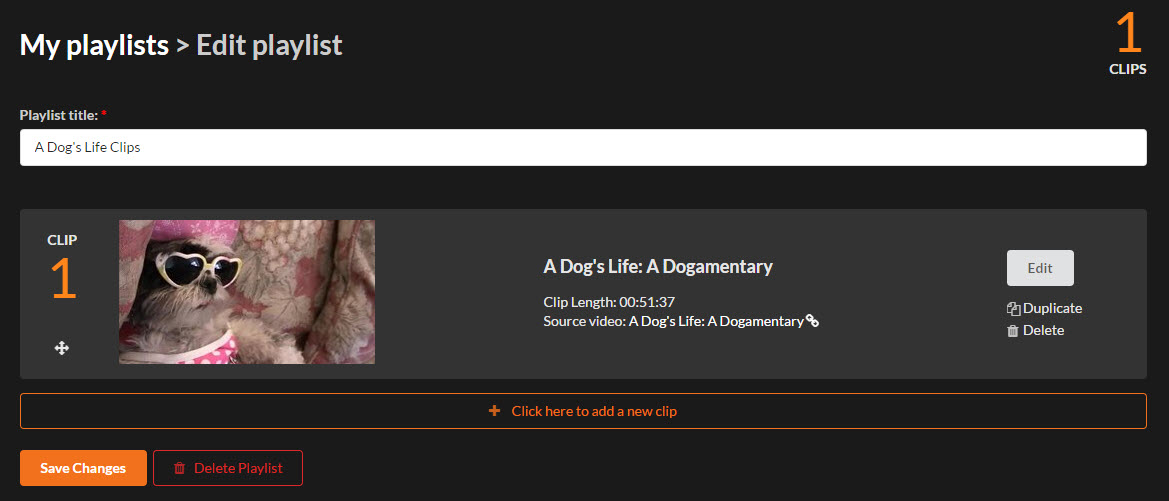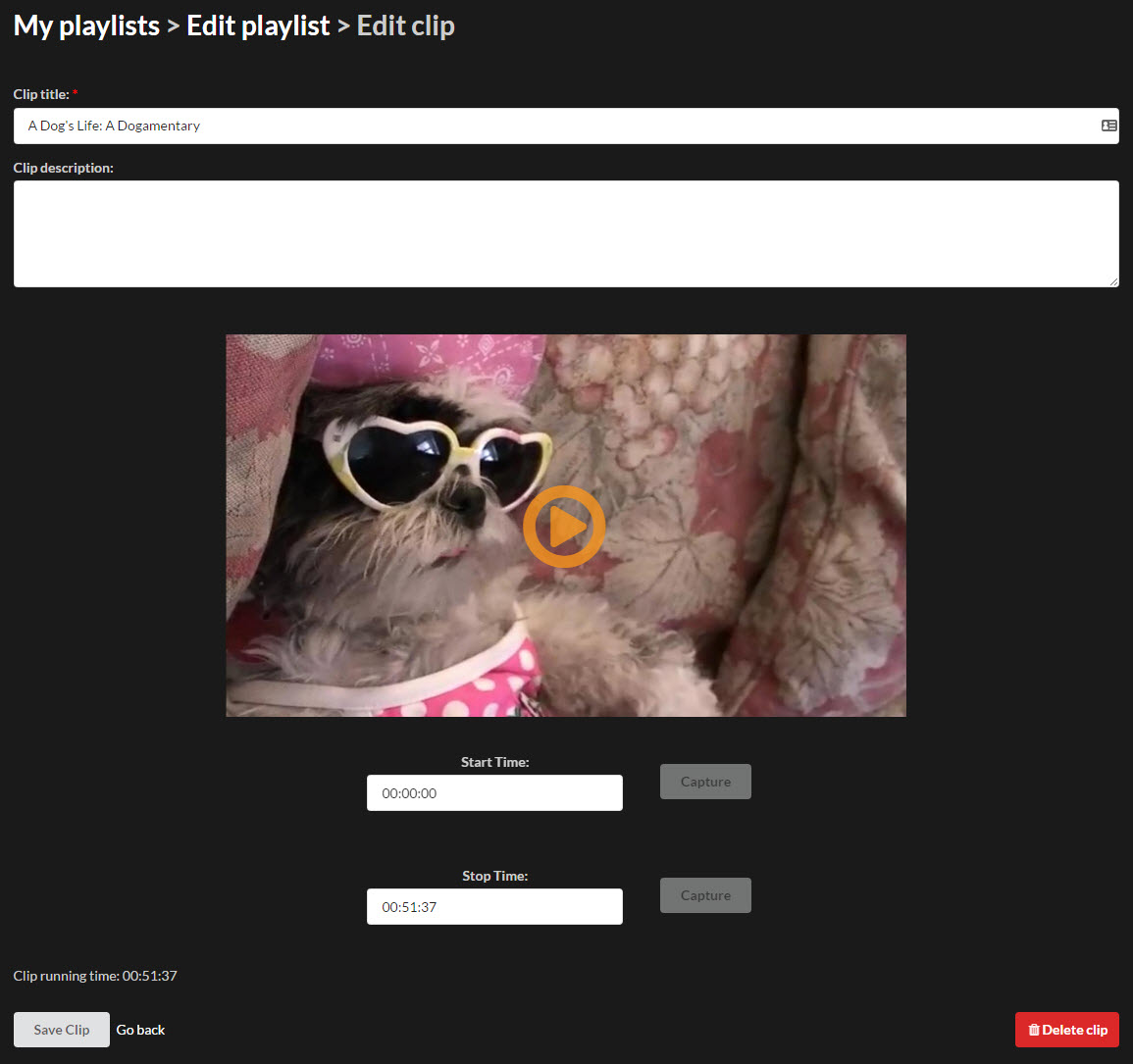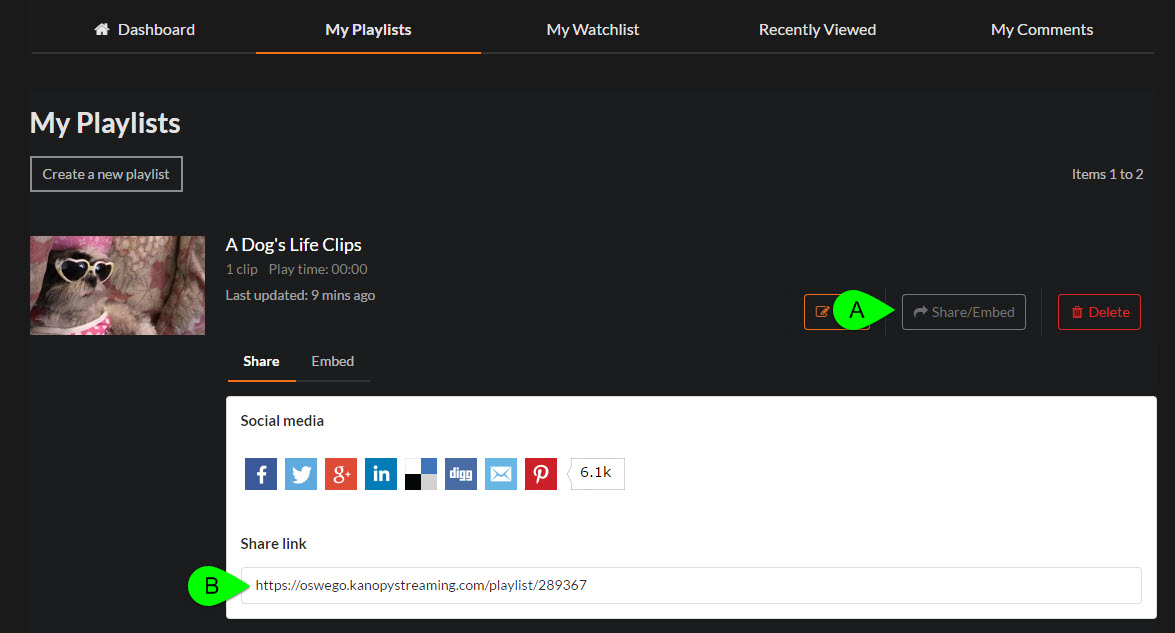Why should I embed videos in my course?
We probably don't need to extol the virtues of videos in learning - but our video databases have a few benefits that free & open sites (like YouTube, TeacherTube, and Vimeo) don't:
-
These videos are legally licensed - meaning you don't have to worry about a video disappearing because of a copyright complaint.
-
Kanopy (one of our video databases) contains both documentaries and feature films (ex. A Girl Walks Home Alone At Night, Le Week-end).
Selected video databases
-
Academic Video Online This link opens in a new windowAcademic Video Online is the most comprehensive video subscription available to libraries. It delivers more than 67,000 titles spanning the widest range of subject areas including anthropology, business, counseling, film, health, history, music, and more. More than 14,000 titles are exclusive to Alexander Street.
How can I find the embed code for a video?
The video database demonstrated on this page - Kanopy - has been tested in Blackboard, and is working correctly.
We hope to add more video databases to this page in the future. In the meantime, you can link to (instead of embed) videos from our other video databases.
If you don't see the one you're looking for, let us know and we'll add instructions!
-
Click Share above the video.
-
Click Copy embed code (or Copy permalink if you prefer).
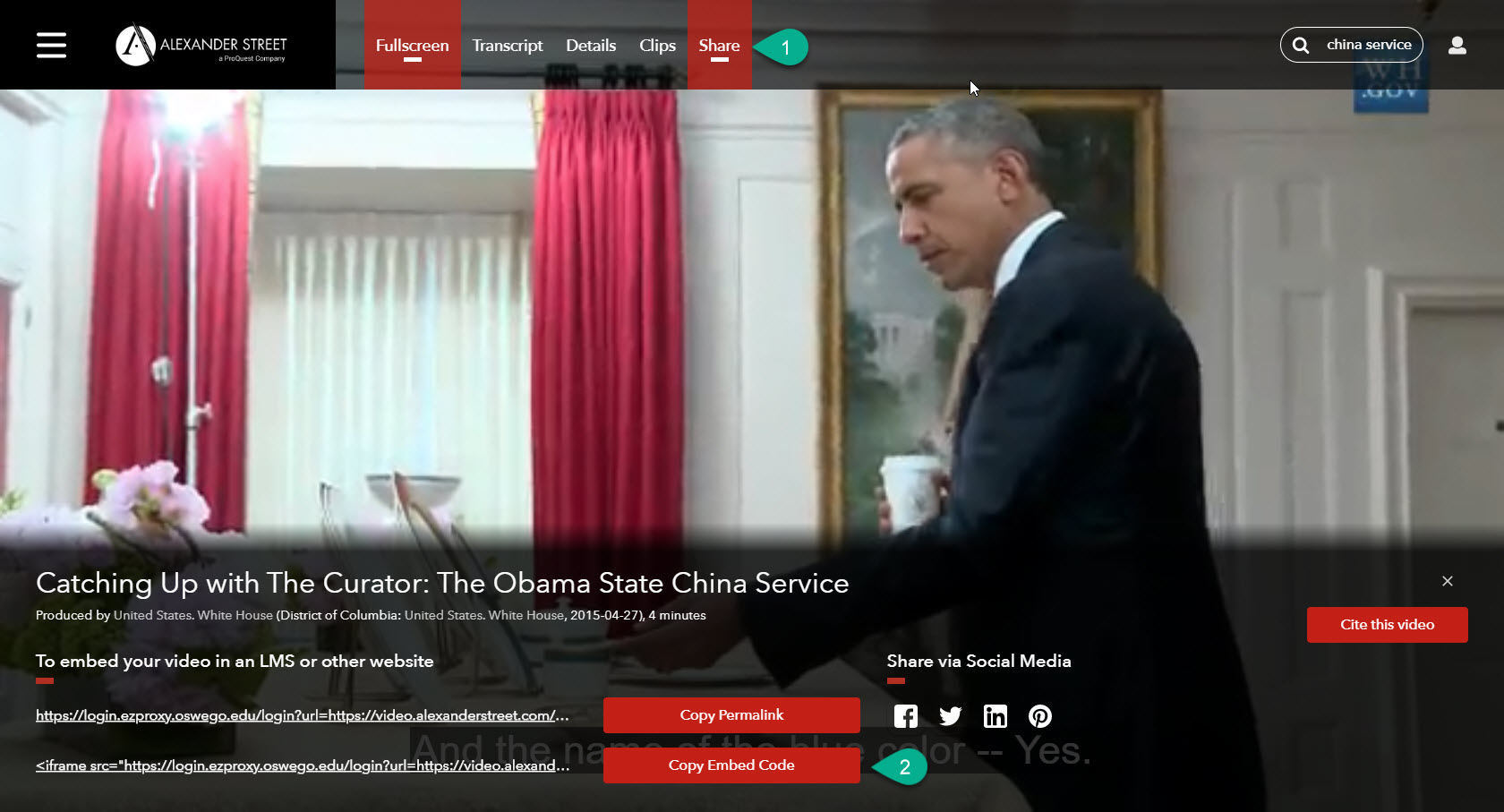
Kanopy
To find the embed code:
-
Locate the video you'd like to embed, and click Share.
-
Click Embed.
-
Copy the embed code that appears below.
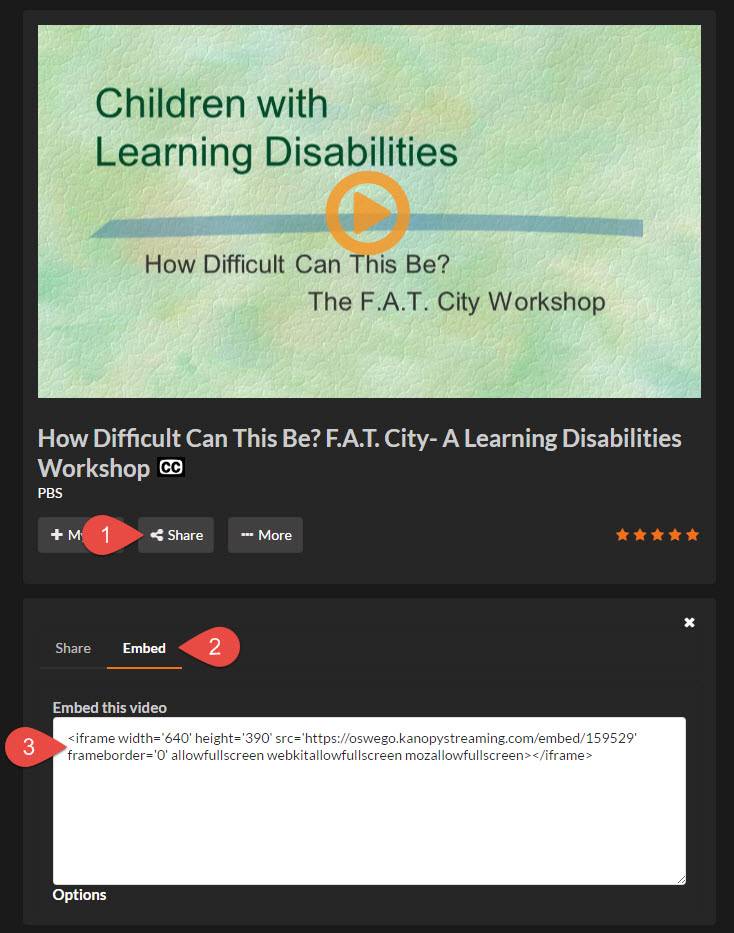
Don't want to embed the whole film? Use Kanopy's playlist functionality to create clips!
How can I embed videos in Blackboard?
-
Once you've copied your embed code, head to Blackboard.
-
In Blackboard, head to Build Content > Item.
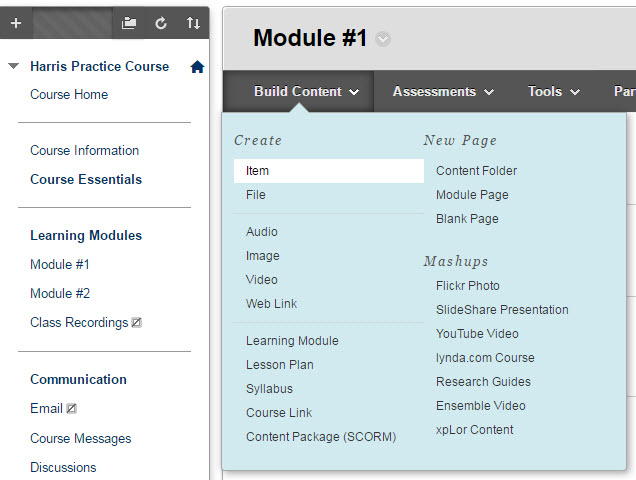
-
Enter the name of your video.
-
Click the HTML button.
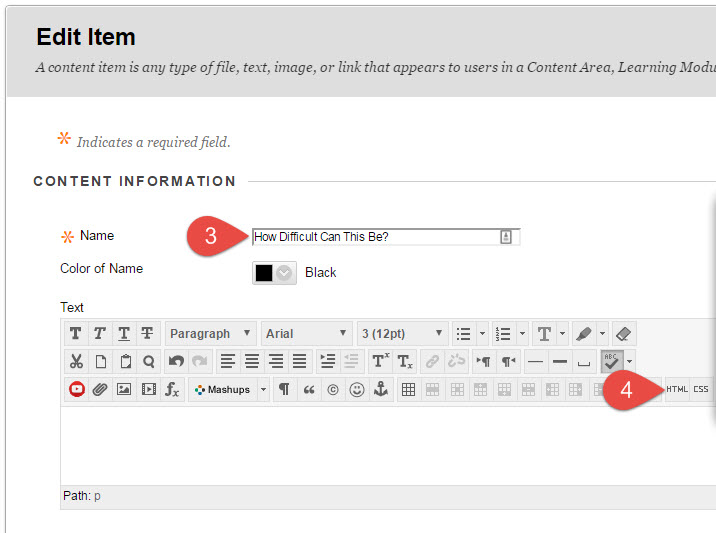
-
A pop-up window will open; paste your embed code.
-
Click Update.
-
Click Submit.
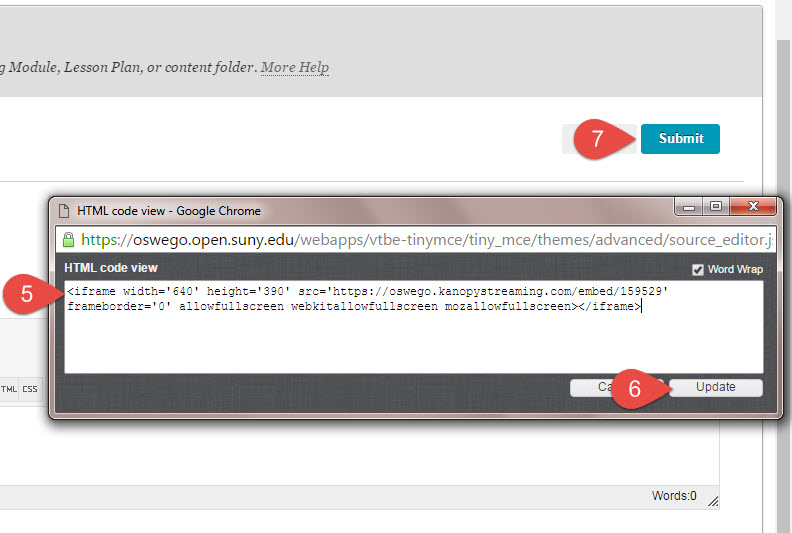
Creating video clips / segments in Kanopy
To create a video clip, or a playlist containing several clips:
-
Create a user account in Kanopy (sign up here). It's not necessary to have an account to view videos, but it is required to create a video clip.
-
Search for the film you'd like to share. Click More (under the video title), then Create Clip / Playlist.
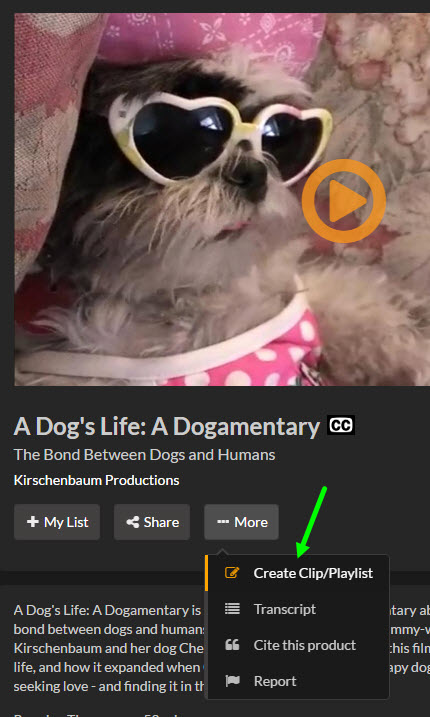
-
Enter a title for your playlist and click Create.
(If you'd like to add the clip to an existing playlist, click Add video.)
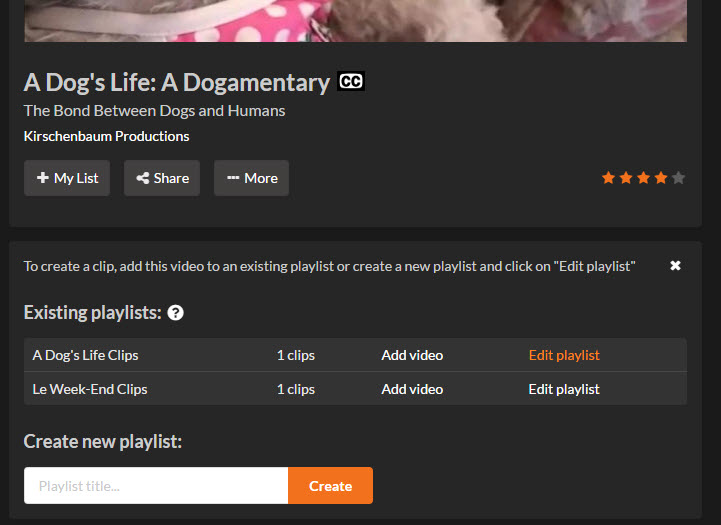
-
After you've created your playlist, click Edit playlist. The film will be listed here, along with the clip length. The default clip length is the entire film:
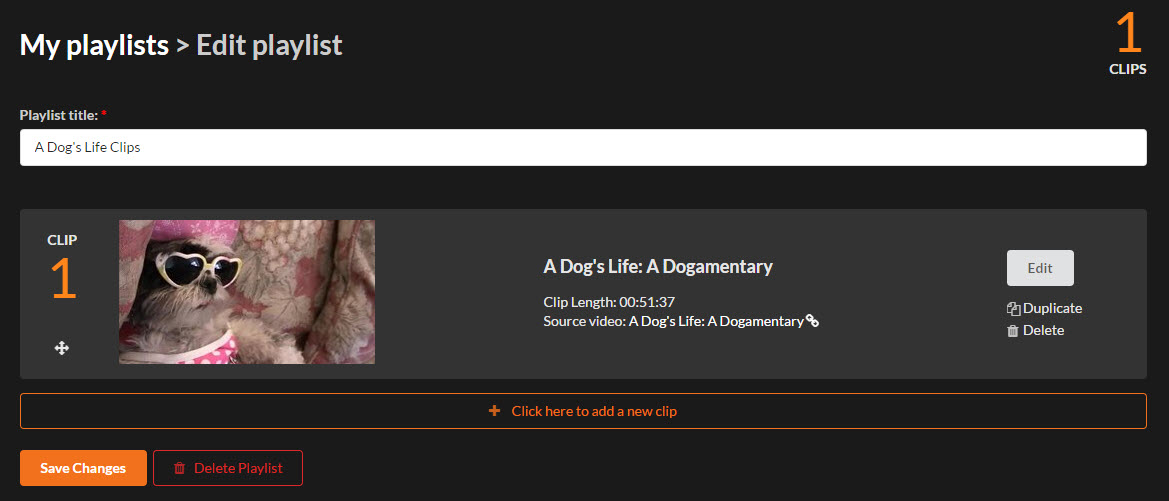
-
Click Edit next to the film's title. You can add a title to your clip (ex. "The First Scene"), and adjust start & stop times. If you're not sure where your clip starts, you can browse through the video and click the Capture button when you get to the scene you want.
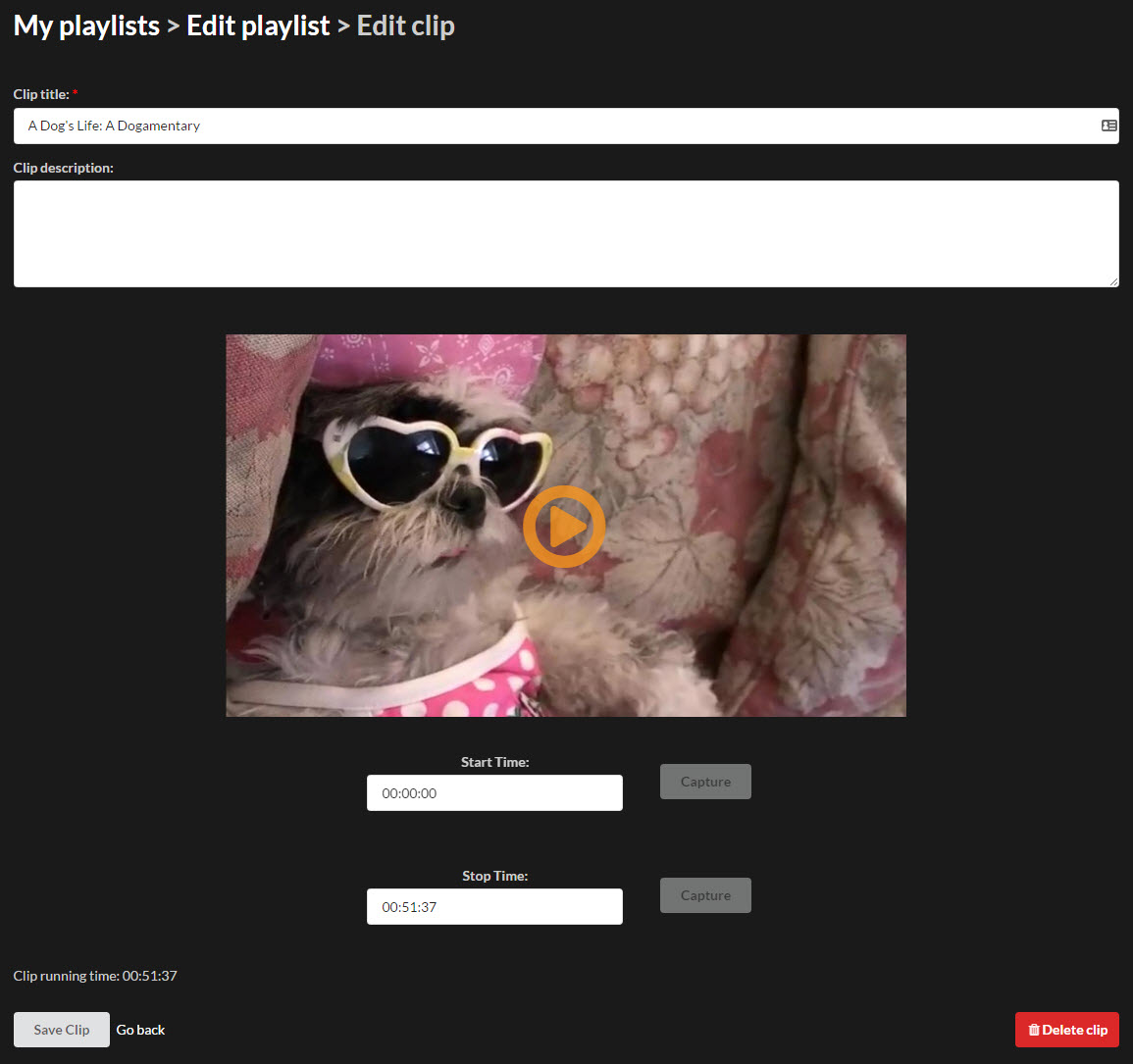
-
If you want to add another clip, click the link to add another clip and repeat step 5.
-
When you're done, click My Playlists, then Share. Copy the link or embed code!